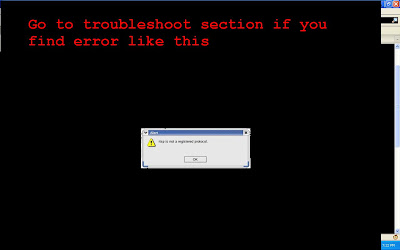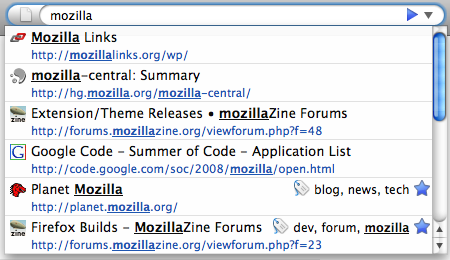Thursday, 16 December 2010
How to open youtube with low bandwidth connection
Sunday, 21 June 2009
Firefox 3.5 Top 10 Features
Get the Firefox Release Candidate 2
It has some greatest features to what firefox is known for, let's see some of them.
1. Videos with HTML5
If you're viewing a page coded in HTML 5 with video in an open-source format like Ogg Vorbis or Theora, Firefox 3.5 treats that video like it's just part of the page, not a separate little island of Flash content. That means instant commenting on videos. It could also mean offering links from inside a tutorial video that offer more details on what's being shown—soldering tips on an iPhone repair guide would be keen. In general, it's just a promising step forward into a seamless melding of video and text on a future web.
2. Javascript Engine, TraceMonkey
As Mozzila Said, some Months ago, about in-development Javascript Engine, Tracemonkey is "20 to 30 Times faster" than the old Spidermonkey in Firefox. Even if TraceMonkey is ultimately outpaced by Chrome and/or Safari, its innovations push the whole browser market forward and give us all a bit less load time to complain about.
3. Geo Location
If you type
post office into a maps site, you probably don't want the headquarters of the U.S. Post Office, or post office listings from two towns over. Integrated geo-location, powered by Google's Wi-Fi triangulation and simple IP address information, looks to know roughly where you are and help you when you're looking for something local. You can disable it if you'd like, but, realistically, signing on from any IP address reveals a bit about where you are anyways. If a good number of sites pick it up, geo-location could bring to the browser what a lot of people are already enjoying on their phone.4. Improved Session Restore
Firefox even features a crash recovery tool, for smarter Session Restore, It'ld allow user to select the tabs to load get back.
5. Tab Tearing
Tear tab feature in Firefox 3.1 Beta 2 from Percy Cabello on Vimeo.
The feature enables user to drag a tab to make a new browser window to it.
6. Undo closed Windows
The most precious, previously firefox got the ability to restore previously closed tabs, this time a much necessary feature restoring of Closed windows is also there. The feature should also restore the text you typed into it. It can be found in History menu, named Recently Closed Tabs.
7. Forget this Site
There are addons for Private Browsing, but would be nice to wipe a particular site off the History. Firefox 3.5 offers a convenient "Forget This Site" feature.
It doesn't cover subdomains, and your network traffic and Flash memory would still hold some details, but it's a handy tweak however you cut it.
8. Smart Keyword suggestion
Firefox 3's AwesomeBar/address bar offers a speedy list of suggestions to complete whatever you're typing. That's great, but that list comes from your page history, bookmarks, and tags, and can be matched by URL or name, leaving some results almost uselessly cluttered. This gets fixed with special character filters in the next Firefox. Restrict a search by typing "life *" for just your bookmarks with the words "life" in them, or just your tagged "lh" items with "lh +". Anything that really makes getting backs getting back to importantly web destinations quickly is a welcome upgrade.
9. Private Browsing Mode
Now, it should be there, like for Gift Buying, Sensitive research, for bill pay, accessng your friend's browser for a quick look to your emails. Likewise, anonymizing some of your searches and cookie collection on your own machine isn't a bad idea, and a private mode can do that too. You don't need it all the time, but you might be glad it's available.
10. Colors getting Real
I would sincerly like to hear your words, please Comment.
Sunday, 10 May 2009
Multi process Support in Firefox
By multi-process support we re talking about the similar feature seen in Google Chrome and IE8 that runs multiple, separate processes for each tab, which allows the browser to function without issues even when one tab has stopped responding or has crashed. This method of splitting processes increases stability and offers performance improvements as well.
That being the first phase, there will be three other phases post this, which will deal with the interactions between process types. The third phase will comprehensively test APIs for extensibility, accessibility, and performance. The fourth phase will deal with the final implementation and sandboxing.
Looking at how things are moving now, it would be at least an year from now when we would see a final release version of Firefox with multi process support.
Tuesday, 5 May 2009
Firefox stuff, you didn't knew about!
1. Duplicate tabs with drag-and-drop.
Duplicating tabs is a piece of cake: Simply hold the Ctrl key while dragging the tab you want to duplicate to an empty space on the tab bar. 2. Minimize the toolbar.
Free up a little extra screen real estate by getting rid of the big, round "Back" button and replacing it with a more streamlined control. Right-click the toolbar, choose Customize, and select Use small icons. The new controls are perfectly functional but smaller, allowing the toolbar to shrink and leaving more room for viewing sites.
3. Use smart bookmarks.
 |
- The 10 sites you've visited most recently (some installations of Firefox come with this smart bookmark already in place on the Bookmarks toolbar): place:queryType=0&sort=8&maxResults=10
- The 10 most visited sites with some search term in them: place:queryType=0&sort=8&maxResults=10&terms=keyword (replace "keyword" with your desired term)
 |
Next, cut-and-paste this line into the address bar and hit Enter: javascript:window.navigator.registerProtocolHandler("mailto", "https://mail.google.com/mail/?extsrc=mailto&url=%s","Gmail")
A message will appear at the top of the browser window asking if you want to add Gmail as an application. Now, repeat the process above for choosing Yahoo! Mail, but select the new Use Gmail option instead.
 |
0(Zero) Close button only on the active tab.-
1(Default) Close buttons on every tab. -
2No close buttons. -
3Single close button at the end of the tab bar, instead of on the tabs themselves.
Mozilla has dubbed Firefox 3's address bar the "Awesome Bar" because of the useful suggestions it makes as you type. By default, the Awesome Bar bases its recommendations on your recent history, pages you've tagged, and your bookmarks. You can change the way the Awesome Bar acts in the configuration page. Open about:config and change the following values, depending on the features you want:
- To disable the Awesome Bar entirely and revert to Firefox 2–like functionality, change the value of browser.urlbar.maxRichResults to
-1. - To allow the Awesome Bar to recommend only sites whose address you've typed directly into the address bar, change browser.urlbar.matchonlytyped to
TRUE. - To remove unvisited bookmarks from the pool of recommendations, change places.frecency.unvisitedBookmarkBonus to
0(zero). - To remove all bookmarks from the Awesome Bar, change both places.frecency.unvisitedBookmarkBonus and places.frecency.bookmarkVisitBonus to
0(zero).
 |
8. View your saved passwords for any page.
To view the passwords associated with any site, go to the log-in page and right-click anywhere on the page. Select View Page Info, and then the Security tab. Click View Saved Passwords. Another window will pop up showing the usernames associated with that site. Click Show Passwords to see the passwords for each username.
If you want to view all of your saved usernames and passwords, open Options under the Tools menu and select the Security tab. Click Saved Passwords to open a list of every site you've ever saved a password for. Again, click View Passwords and the list will display all of your passwords. You can't print this list, but you can just as easily take screenshots if you want to print out your passwords for safekeeping. Isn't this a huge security hole?, you may ask. Why yes, it is. Knowing how easy it is for anyone with access to your PC to view all your passwords, maybe you'd like to password-protect your passwords. In the Options | Security tab, click Use a master password and enter a password. Now this password will have to be entered any time you or anyone else tries to view saved passwords. You'll be asked to enter your master password every time you open Firefox; without it, Firefox won't automatically enter saved passwords for you. Make sure you don't forget this one!
Thursday, 19 June 2008
Firefox Goes For a Record

O.K., kids, ready to go for the record? The latest version of the free browser Firefox launched at 1 p.m. E.T. today, and organizers are hoping enough people will download it so that Guinness World Records will cite it for "most software downloaded in 24 hours." You can get Firefox 3 from the official "Download Day" site here. However, for the past few hours, Firefox's servers have been down, as a result of a crash caused by the enormous demand for the browser update. The Mozilla folks say service will be restored shortly.
Launch Day today coincides with the general availability of the latest version of the popular browser, which runs on virtually any computer. An open-source project organized by Mozilla (the descendants of the Netscape browser), Firefox is the world's second-most popular browser; Microsoft's Internet Explorer occupies the top slot. Of course, that's hardly a fair comparison, since virtually all Windows PCs ship with IE, giving it a 72% share of the browser market. Firefox, which is typically downloaded rather than factory installed, has a 17% market share, followed by Apple's Safari at 5%.
Guinness doesn't have a current record holder for most software downloaded in a day. Firefox will petition Guinness to accept its record as the one to beat.
Whether it makes Guinness or not, you ought to download this browser. I've been a Firefox user for years, and this version, which I've been beta-testing for weeks, has a number of new features that make it worth the minute or so it takes to download and install it. The most obvious improvement (and by the way, Firefox claims more than 15,000 improvements — bet you can't name 100 of them) is the "awesome bar," its update to the location bar. You can start typing a keyword in the location bar and Firefox will scan the history file of places you've visited for matching keywords. I typed "flight" in my location bar, for instance, and Firefox pulled up a variety of airline sites I've visited during the past month.
The new version is also faster (you'll notice this in places like Gmail) and more secure, with pop-ups warning users if they're visiting sites that have been flagged for phishing or malware. The best part of Firefox 3, though, is how easy it is to customize, with more than 5,000 free add-ons that change everything from how the browser looks to how it behaves. I've noticed only one problem: when I try and stream music from Rhapsody, a service I subscribe to, it crashes the browser. That said, I'm pretty certain the problem is on Rhapsody's side, since it also crashes Safari. But at least I can listen to music for an hour or so before Safari crashes; Firefox crashes within 10 min. Would someone please get on this ASAP? As of 11 a.m. E.T. Tuesday, 1,687,332 had pledged to download Firefox. "We think 5 million downloads is imminently doable," John Lilly, CEO of Mozilla Corp., told me today. That's 3.4 million more downloads than Firefox's previous record, set Oct. 24, 2006, when Firefox 2 was released. So download away.